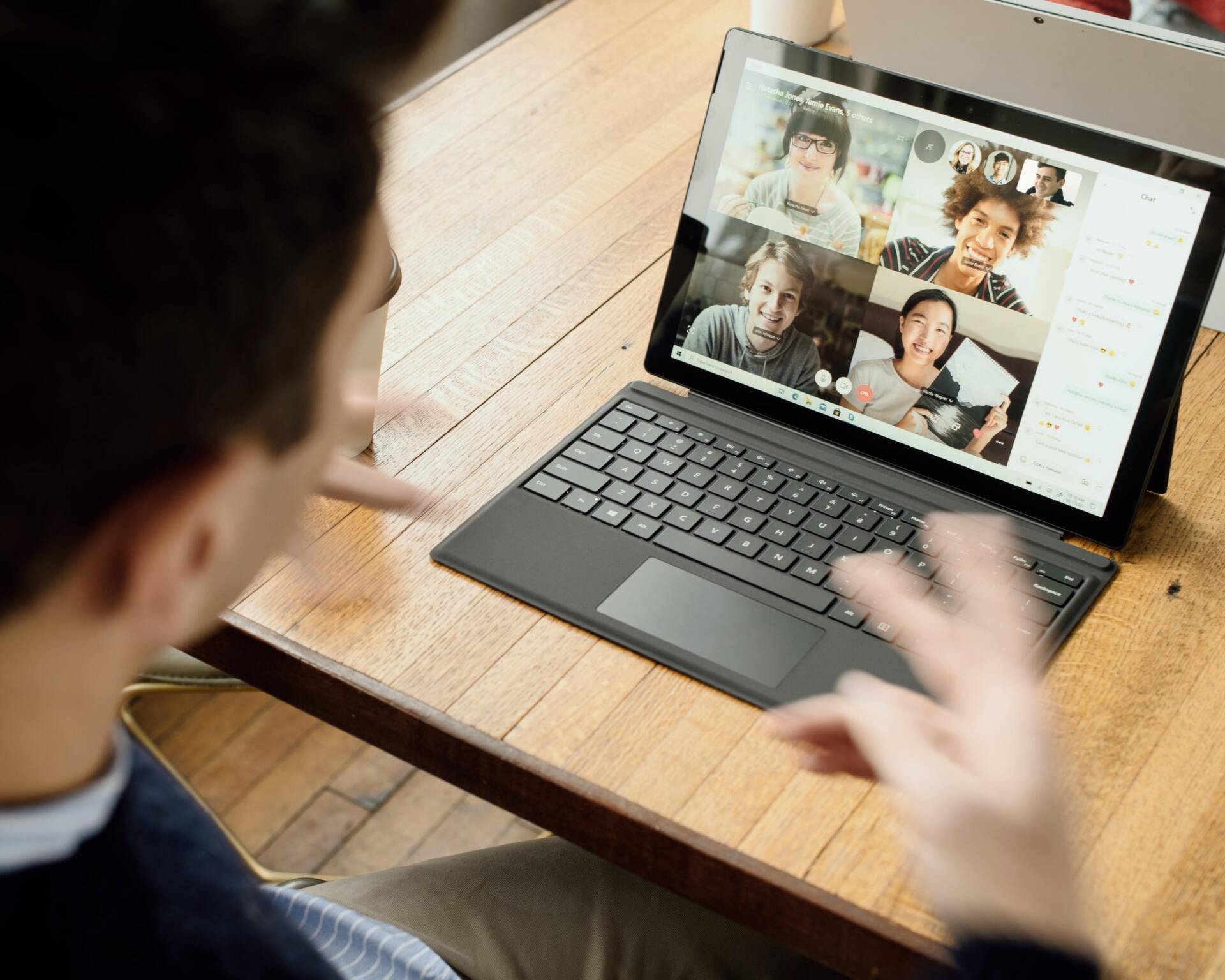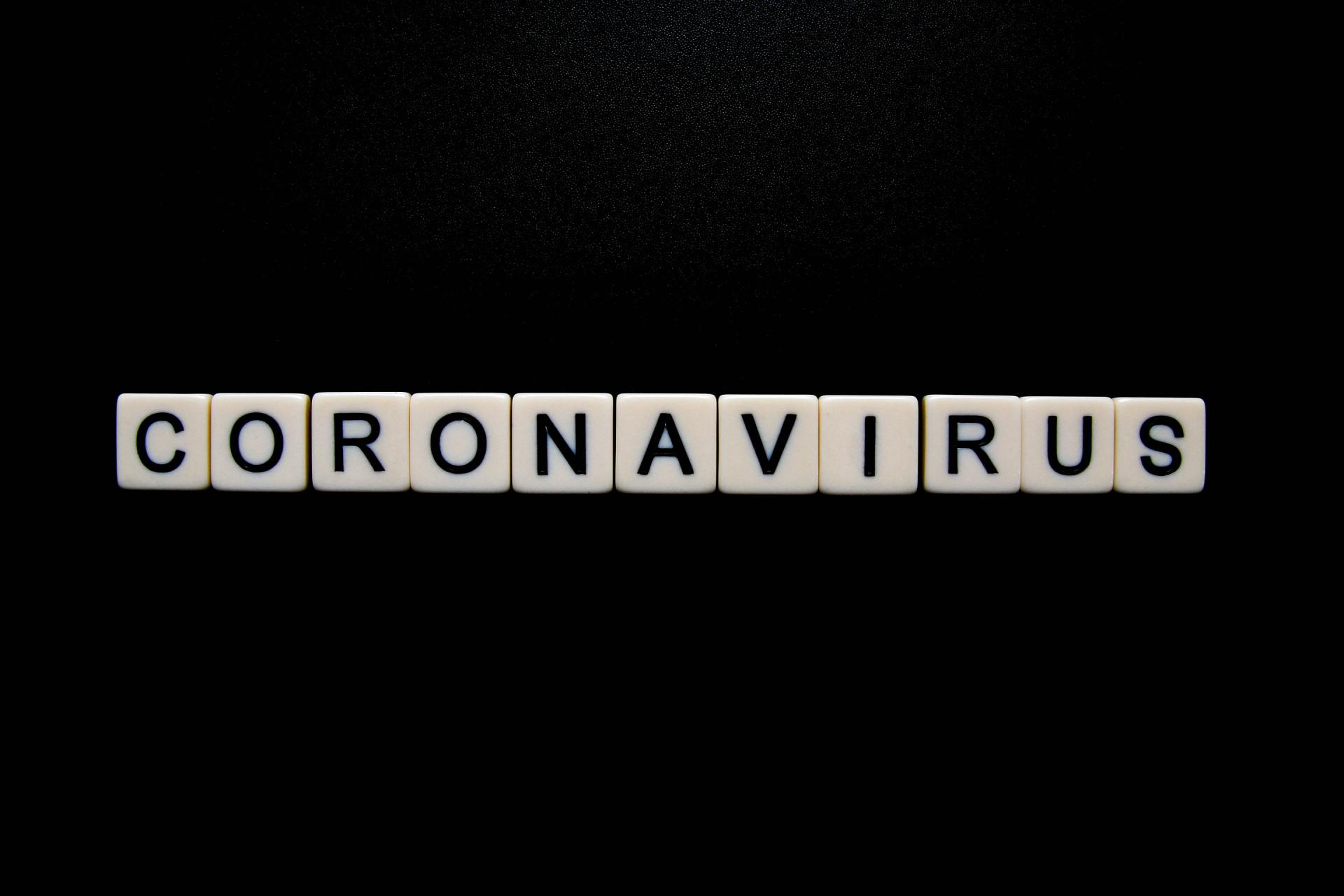15 Tech Tools for any New Business
Make running your business easier by using the right technology.
1) Total Attorneys : Without getting into the specifics of everything Total Attorneys does, it has a great practice management platform that I use to run my practice. From opening a secure line of communication with a client or potential client to tracking time, sending invoices or accepting payment, Total Attorneys covers the gamut. I use its calendar feature to stay organized and set up tasks daily to stay on top of priorities. The platform links directly to my website so it’s easy for clients to access their unique accounts or potential clients to open new ones. By far, I’d say this is the nucleus that keeps my practice organized and operating.
2) Skype : Most people probably know of Skype, but for the uninformed, Skype is a product that enables individuals to hold conferences by means of webcam. As a virtual law practitioner, I use Skype to interact with clients, conduct consultations, or even to briefly touch base on the status of something we may be working on together. The ability for a client to connect with his attorney eye to eye, read emotions and reactions, see enthusiasm and concern is paramount to establishing the trusting relationship necessary for attorneys and their clients. Skype provides a means to achieve that.
3) Google voice : Google voice is great for those who don’t see a need to rack up an unnecessary bill on a separate landline phone. After all, the virtual model is all about keeping costs low and passing those costs along to clients. For those of us that rely solely on a smartphone for communication- whether personal or business, sometimes it’s hard to separate the two. Google Voice helps you do it. It’s a free service that provides you with a separate number that you can then tie to whichever devices you choose. For example, I use my Google voice number as the Virtual Attorney’s business number, but calls are directly routed to my iPhone so I can answer immediately. It also allows you to set up a separate voicemail message and will transcribe any messages and send them directly to your email inbox. All in all, it’s an incredibly handy tool to keep business and personal calls separate without requiring the additional cost of additional phone lines.
4) Google+ Hangouts : I only started using Hangouts recently, but I immediately fell in love. Like Skype, Hangouts are a way to connect with clients or potential clients face to face but through the computer. What I really like is that it only takes a Google + profile to get started. It easily links to your Gmail inbox, so whenever you want to begin a new hangout, you can click the Google + icon, select anyone in your circle and you’re on your way. If you aren’t already connected to the people to whom you’ll be connecting, it’s easy to send out an invite to a hangout at a specific time and date (just like sending a meeting invite). While you’re speaking, you can also share your screen with the others in the meeting, or exchange documents via Google Docs.
5) Go! Animate : Go! Animate is a program that allows you to make videos for training, business or just for fun by using pre-programmed animation elements. Voices can be provided either by recorded audio file, or, through automation. I used Go! Animate to make a little intro video for my website and plan on using it more in the future to make additional explanatory videos. The videos can be easily embedded on a website, blog, or social sharing page, and they can be linked automatically to a YouTube account. Overall, a handy tool if you want to add a bit of visual zest to your business or law practice.
6) DocuSign : DocuSign is a handy tool to use when you need to get documents signed. Once you sign up for an account you’ll be able to upload any document from your computer that requires the signature of another party. You can then indicate where signatures or initials are needed with little tabs and sign for yourself (or wait until the other party signs). Docusign will send an email alert with a personalized message and link to the other party. The other party simply follows the link, e-signs where you have indicated and hits submit. The completed document is automatically uploaded to your DocuSign account where you can save and print the fully executed version. For items that need a quick signature, DocuSign provided a handy way to get a quick turnaround.
7) Dropbox : Think of Dropbox as a briefcase in the cloud. Once you upload a document to your account you’ll be able to access it from any computer or device regardless of whether it’s actually saved on that device. Unlike using a jump drive or other type of hard storage device, Dropbox helps ensure that you’ll always have the most up to date version of a document you started drafting on your PC, but modified on your laptop, smartphone, tablet and the library computer. Instead of remembering to email an updated version to yourself each time you think you may need to access it elsewhere, throw it in your Dropbox and forget the hassle. I’ve always been cautious not to use it for confidential documents I’m working on because I don’t know how susceptible it is to breach, but for less confidential items, its convenience cannot be overstated.
8) MyFax : I use MyFax for the same reason I use Google Voice- I don’t want to deal with the hassle or cost of a separate landline. While faxing may be going the way of the dinosaurs, it still pops up as necessary seemingly at the least convenient times. Instead of actually faxing anything, MyFax does it for you. You just upload scanned documents to your account and send them to your recipient’s fax number as PDFs. If you receive a fax, MyFax will convert it to a PDF and send it to your email inbox for you to print. It completely does away with the need for an actual fax line. For only $10 a month, it’s a great addition to any business’ operations.
9) VistaPrint: I use VistaPrint for my one stop shop for anything from business cards to letterhead to marketing materials. You can either upload your own design or use the site to come up with something new. It has a great range of product options as well.
10) Stamps.com : There are various options when it comes to business postage, but the one I particularly like is the model used by Stamps.com. Instead of using a postage meter or buying rolls upon rolls of stamps from the post office, the site allows you to pay postage costs through your account via credit card and print the exact amount directly onto blank stamps. I’m sure eventually I’ll move away from this, but for smaller businesses that don’t send huge amounts of mail; the ability to control the postage account practically down to the penny is great.
11) Quickbooks : I know there are tons of options out there, but when it comes to small business accounting, Quickbooks is the standard. Not only can you use it for accounting, but it can be used for credit card processing, invoicing, payroll and general bookkeeping as well.
12) Pageonce : Pageonce is one of many iPad/iPhone apps I use to run my practice. It’s basically a one-stop shop for all your bank account information, credit card balances, payment due dates, bills, etc. I don’t use it for much more than monitoring my accounts and balances (although it does have a bill pay feature), but it’s a nice tool for giving a quick overview on cash flow at any given time.
13) Buffer: Social media involvement in quickly becoming a necessity for any business, and there’s no replacement for actual interactions on Facebook or Twitter, but if you’re looking to shoot out tweets throughout the day, even if you’re tied up with something else, Buffer can do it for you. You fill your queue with the tweets you want posted and set a schedule for when they should be posted. As an extra convenience, you can download an add-on for Firefox that lets you tweet any page or add it to your queue with the click of a button. I think relying solely on automated tweets to keep a social media presence is a horrible idea, but it can enhance the tweeting you’re already doing.
14) The standards- Facebook , LinkedIn , Twitter , Instagram , and Pinterest : Not much to be said here- social media involvement is imperative. Set up a Facebook business page, and accounts on Twitter, Instagram and Pinterest. Admittedly, the latter two aren’t really geared to a service profession like law, but I use them to add a personal touch to my practice and offer a little window into who I am and what I do outside of work. Clients and potential clients don’t want to work with a machine; they want to work with a real person. These sites offer a way to let them know there’s more to you than the computer screen.
15) Google Analytics and Google Webmaster tools : The crux of online traffic monitoring is (most would say) Google Analytics. If you don’t have an account, get one and link it to your website. If you’re just starting out, make sure setting up analytics is one of the first things you do. The tool lets you monitor all sorts of valuable information from who is visiting your site to where they’re coming from and how they got there to what they’re doing once they arrive. Don’t just guess- make sure you know how your audience is engaging with your site. Webmaster tools is great for Search Engine Optimization and market research. You can use it to look into keywords relevant to your product and site and analyze how those may play into a potential marketing campaign.
Starting a business is perhaps easier today than it has ever been. Whether you’re in the practice of law or have a great idea to start your own business , incorporating some of the above tools (and surely some others) gives you the opportunity to increase productivity, profitability and the quality of service you provide to your clients.
By Michael Brennan